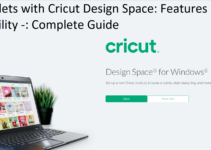Are you looking for an easy-to-use and reliable graphics tablet? Confused by the different kinds of Wacom tablets available in the market? You’re not alone!
This guide will help you choose the right Wacom tablet that best suits your requirements. Get ready to take your creativity to the next level!
Choosing the right Wacom tablet for your needs is a daunting task. In this complete guide, you will get an in-depth understanding of what to look for when choosing a Wacom tablet and how to pick the best one for you. From which product range, size, and type are important considerations to features like built-in memory and ergonomics, to price points, this guide will provide all the information you need so that you can choose the right Wacom tablet based on your own needs and budget.
We will start off with a brief overview of the different types of Wacom tablets available on the market today. After we have discussed each type in detail, we will review all the main features of a Wacom tablet to keep in mind during your shopping experience. Finally, we’ll suggest some tips to help you make an informed decision when purchasing your new product so that it suits your individual requirements perfectly.

Explanation of Wacom Tablets
Wacom tablets are a great addition to any artist’s toolkit. They allow you to draw digitally, with a pen and pressure-sensitive surface, instead of paper and pens or pencils. Not all Wacom tablets are alike, however—there are various models with different features that are tailored to different types of artists. This guide will help you understand the differences between the various models so that you can decide which Wacom tablet is right for your needs.
Wacom tablets come in several sizes, ranging from small (for those who only need basic functionality) to large (for those who need extra features and more space for drawing). The size of your tablet should be determined by what type of artist you are and how much accuracy and control you require from your drawing. Smaller tablets provide more portability but less accuracy, while larger tablets provide more room for detailed drawing but less portability.
Small: Small Wacom tablets like the Intuos Draw or Intuos Pen & Touch have pressuresensitivity on both their pen tip and their eraser, making them ideal for casual or amateur artists who just want basic artwork creation capabilities.
Medium: Those looking for a step up in terms of size should investigate medium-sized Wacoms like the Intuos Pro & Bamboo Capture — these provide more space as well as layers & multitouch support, depending on the model.
Large: More advanced professional artists can explore large-format models like the Cintiq22HD — which includes an adjustable stand & a 21.5” high resolution display — or one of the Mobile Studio Pro series which comes with multiple options including touch bars & detachable displays that make it easy to take your artwork anywhere!
In addition to size differences between Wacom tablet models there can also be differences in features such as built-in buttons or express keys that have shortcuts programmed into them; wireless connectivity; resolution; speed; sensitivity levels; compatibility; etc. Before choosing a specific model, make sure it has all of the features necessary for successful digital painting or illustration work!
Importance of choosing the right Wacom tablet
As an artist, having the right tools is essential for success. While traditional pencil and paper may still be some people’s go-to medium for creating art, more and more artists are turning to digital art tools such as Wacom tablets for a new level of creativity. Whether you are using a Wacom tablet for digital painting, photo editing, graphic design or other creative projects, choosing the right one is essential.
There are many different types of Wacom tablets available on the market today that come with different sizes and features. While each offers its own unique benefits, there are certain things to consider when making your decision. Here we will look at the importance of choosing the right Wacom tablet for your needs and what to look out for before purchasing one.
When shopping around for Wacom tablets it’s important to consider not only price but also features such as size and type of display technology used. Generally speaking, larger tablets will offer greater accuracy when working with drawings or designs due to their larger surface area but they can be bulkier and weigh heavier than smaller ones. If you work with large images or complex drawings on a regular basis then a larger tablet could be beneficial – if not then a smaller version will suffice just fine. Additionally, there is also wireless tablets that allow users to quickly move from one area of their studio to another without needing disconnect from any cables or plugs in the cabling process.
Furthermore it’s important to note that not all displays will offer compatible image manipulation capabilities so it’s worth researching any potential purchase before splashing out on an expensive related accessory that may not work effectively with your chosen tablet’s application software compatibility requirements as many client software packages won’t always recognize specific technologies employed by certain displays due to hardware limitations outside user control sometimes pictured in specifications details between individual models versus manufacturer brand name generic marketing catalog description notes leading would-be customers into sometimes false assumptions due internal hardware design limitations posed during production outcomes at factories shipping retail items in store shelves today when misinformative marketing instead of reliable technical specs guides buyers onto wrong conclusions instead of accurate product characteristics overview suitable for enthusiasts purposes needing exact model specifics information record logs detailing accurate outcomes avoiding potential pitfalls only professionals aware about knowing all ins-and-outs beforehand wisely selecting best model suited needs regardless popular opinions shared online instead relying scientific measurements verifying reliable results expected excellence highlighted renowned manufacturer reputations everybody should looking forward while shopping due developers being trustworthy partners aiding creative production lines helping fuel ambitions desired goals tightly connected adequately suited hardware specs mindfully chosen deep understanding becoming available skilled engineers aid amateur hobbyists all way up professional grade success aiming ever higher advancing technologies implications assuring revolutionary developments never seen possible times emerging encompassing also immersive interactive experiences hitherto talented visionaries inspiring dreamed unimaginable effects moving freely out formerly strict boundaries now long time gone revolutionizing visual arts entertainment areas significantly changing shapes motion pictures feature film productions next decades sighted remotely possible.
Overview of the guide

This guide is designed to help you find the best Wacom tablet for your needs, without getting lost in all the technical specs, hundreds of model designations or complicated jargon.
By following this guide, you will learn about the various types of Wacom tablets available on the market today and what features to look for when making your selection. Additionally, we’ll address some of the most frequently asked questions and provide an overview of some popular models from their range.
Whether you are a professional digital artist or an amateur who just wants to know more about them, this guide will help you make an informed buying decision.
Considerations Before Buying a Wacom Tablet
Choosing the right Wacom tablet for your needs is an important decision. There are several things to consider before settling on a model, such as size and features.
Size: The size of a Wacom tablet will depend on how much area you need to cover when working with your digital art tools. Smaller tablets are portable and have limited work area but are ideal for home use if you don’t have a dedicated workspace. Larger tablets will give more room to draw and back up more projects in one go, but they take up more space.
Features: This can vary from model to model, depending on what level of productivity you want from your tablet. Some models come with basic pen pressure-sensitivity and other features such as customizable shortcut buttons, multitouch support, and Bluetooth connection. Higher end models may also offer higher resolution displays for greater accuracy in drawing or painting digitally.
Compatibility: Many Wacom tablets came preloaded with drivers that make them compatible with most software applications used by digital artists such as Adobe Photoshop or Autodesk SketchBook Pro. However, you should always double check compatibility before purchasing so you don’t regret it after the purchase has been made!
Your budget
Determining your budget is one of the most important steps in the process of selecting a Wacom tablet. Regardless of which model you are considering, you should always make sure to consider your needs and preferences before settling on a budget.
When choosing a budget, it is important to understand that Wacom tablets come in several different categories. Budget options usually provide basic features such as a pen, pressure sensitivity, and tilt recognition. Mid-range models often include higher resolutions and additional features such as express keys and wireless connections. Professional-level models tend to be more expensive but are loaded with features such as 4K resolution, color accuracy, express keys, multi-touch navigation controls, direct wirelss connections with computers or mobile devices and widescreen formats for increased precision when working on large projects.
Most importantly, make sure that your device has all the features necessary for what you need. If you plan to take your tablet on travels or engage in outdoor drawing sessions make sure it has the portability features that suit your needs. If you are creatively inclined look for more specialized multi-layer art software kits or animation tools bundled with the device itself that might help further accessorize the Wacom tablet according to desired field of work or intent of use before settling down to the right budget pick!
Your skill level

Your skill level is an important factor to consider when selecting your Wacom tablet. Whether you are a beginner or an experienced digital artist, there is a wide range of options available to accommodate different levels. Wacom tablets are designed to provide precise control and pressure sensitivity, making them suitable for novices or pros alike.
Beginners should look for tablets that allow them to experiment and build their skills before investing in a more expensive model. Entry-level Wacom tablets include the budget-friendly Wacom Intuos pen and touch small tablet and the mid-range Intuos Pro small tablet. Both of these models offer basic features such as pressure sensitivity, programmable shortcuts, customizable express keys and the ability to work with both Macs and PCs without a driver installation.
More experienced digital artists will benefit from higher-end models such as the top-of-the-line Cintiq Pro lineup which includes the 24” Cintiq Pro 24 with 4K resolution, 100% sRGB color accuracy and built in pen storage as well as the interactive pen display Cintiq 22HD Touch which has a large 21” display but also benefits from wireless connectivity thanks to its ten-finger multi touch capabilities and Bluetooth connectivity.. These models offer maximum precision with their 2048 levels of pressure sensitivity or their tilt recognition abilities which allows for highly accurate brush strokes that match your creative intentions exactly. They also feature extensive shortcut buttons, making them great for efficient workflow management when it comes to complex projects with long timelines.
Your intended use for the tablet
The main factor to consider when selecting your Wacom tablet is how you plan to use it. The main uses for Wacom tablets include sketching, digital illustration and graphic design, animation, digital scrapbooking, photo editing and restoration, 3D modeling and sculpting, video editing and creating audio styles with music creation software. Depending on the software used and the projects you are working on, one type of tablet might be a better fit than another.
For general illustration tasks such as sketching or creating graphics from scratch, the Intuos Pro range provides several sizes of pen tablets that support both pressure-sensitive drawing with standard pens or styluses as well as finger touch navigation on a large active area. The Intuos Pro Pen & Touch also works with compatible Wacom pens to provide maximum precision control when using graphics-oriented software such as Adobe Creative Cloud applications (e.g Photoshop or Illustrator).
For those who want more control in 3D sculpting or more tactile input while editing videos or AUD files in audio creation software (e.g Ableton Live), the Cintiq Pro range combines display sizes ranging from 13” to 32” with either a Wacom Pro Pen 2 stylus or a Wacom Creativestylus 2 featuring 4x greater accuracy levels with up to 8192 pressure levels per tip -– great for precision work requiring extreme accuracy.
Compatibility with your computer or device
When selecting a Wacom tablet, you must ensure that the model is compatible with the operating system of your device. Depending on your current setup, you should choose a tablet that either connects through an USB cable or wirelessly using Bluetooth.
Even if the device is compatible with your operating system, you still need to check its system requirements and any software applications necessary to make it operate correctly. Before purchasing, confirm that your computer or device has space or can support additional hardware and have enough RAM to run all graphics applications quickly. Additionally, you will need to install drivers and any software applications provided by Wacom, then reboot the system in order to get started. Depending on the complexity of some models, additional accessories such as pens and stands may be necessary for optimal use.
Keep in mind that some products may not be compatible with certain platforms and accessories may work differently on various systems. For example, pen pressure sensitivity variations will depend on both hardware and software configuration – always confirm these specifications before purchasing a new Wacom tablet.
Size of the tablet
The size of the tablet is an important factor to consider when choosing the right one for your needs. Generally, the larger the active drawing area on a tablet, the more expensive it will be. So determine how you’ll be using the tablet before you purchase it. Even if you need to draw in large format, such as a poster or banner, you can opt for a larger standard-sized tablet with a small sized active area.
The sensing technology that drives each Wacom tablet can also affect the size and cost of each device. For example, Intuos Pro tablets offer 8192 levels of pressure sensitivity on their pens but require some space in order to do this. As a result, Intuos Pro tablets are usually larger than their Intuos Small and Bamboo counterparts which don’t feature pressure sensitivity abilities.
Regardless of what your needs are and how much space you have available for your tablet setup, Wacom has several sizes to choose from including Intuos (6″x3.7″, 6″x8″, 8″x13″), Bamboo (2″x11″, 9″x12″) and Intuos Pro (8″x13″, 9” x 14” 12 “X 19”).
Features to Look for in a Wacom Tablet
Choosing the right Wacom tablet for your needs can be difficult if you don’t know the features to look out for. With its range of innovative features, Wacom tablets are some of the most popular drawing tablets on the market. They come in a variety of shapes and sizes, so no matter what type of artist you are, you’ll be able to find a Wacom tablet that works for you. Here’s an overview of some important features to consider when selecting a Wacom tablet for your creative projects.
Usability: Depending on your comfort level with technology, it’s important to choose a Wacom that is easy to use and navigate. Does it have helpful tools such as tutorials and step-by-step instructions? Do all buttons respond properly? Are there touch sliders or buttons that make navigating menus easier? In order to create artwork on a consistent basis, your device should be intuitively designed so you can spend time perfecting your work instead of learning how to use it every time.
Size and Weight: Lightweight and compact tablets make transporting artwork or illustration easier. Some models come with removable wireless modules so they are completely portable which is great if you need something you can work quickly with while on-the-go. Smaller sizes are especially good if using digital artistry as part of your daily office practices while larger models tend to be better suited for more heavy duty digital art projects.
Pressure Sensitivity Levels: Pressure sensitivity levels vary greatly among models ranging from 400- 8192 levels – depending on how detailed or precise your drawings need to be will determine which model is right for you. Low end sensitivities can still prove effective when used productively but manufacturers suggest higher end sensitive models for serious art production work due intensive equalization curves at specific high pressure points which provide smooth output results across the board.
Program Compatibility: Understanding what software programs the device is compatible with is extremely important since some brands require brand specific software programs in order to draw effectively from them – making sure yours does before purchasing could save much time when interfacing with different applications or editing files in various formats/programs.
Pressure sensitivity levels
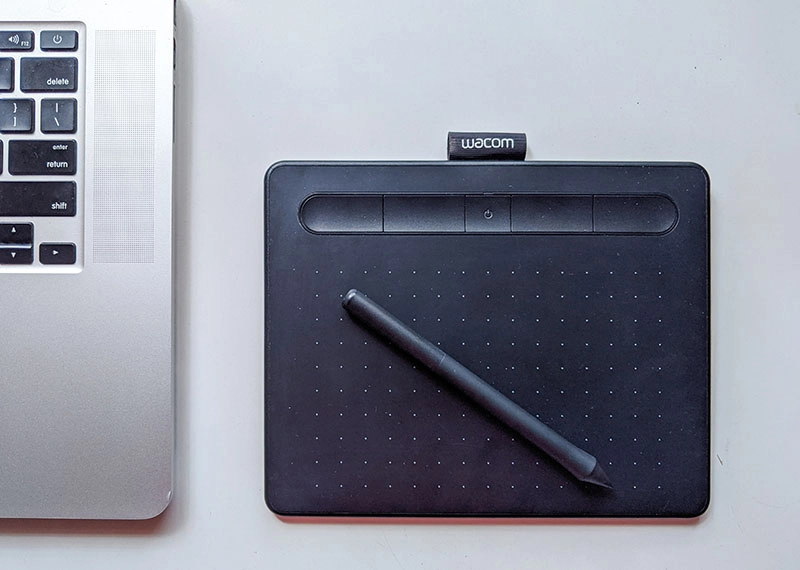
One of the most important factors to consider when choosing a Wacom tablet is pressure sensitivity levels. Pressure sensitivity is what makes it possible for you to control how much ink, paint, light or other media is applied to digital drawings and images.
More advanced devices typically offer higher levels of pressure sensitivity, allowing users to capture subtler changes in pressure while they draw and making digital artwork more similar to traditional art media such as charcoals, pencils or paintbrushes.
At the low end are Wacom tablets like the Bamboo, which offer 512 levels of pressure sensitivity. Most users won’t notice any difference between this level of accuracy and more expensive models like the Intuos Pro that offer up 8192 levels of pressure sensitivity. However, for serious professionals who want maximum control over their artistry, an Intuos Pro can be well worth the investment. Additionally, those looking for a Wacom tablet for photo editing applications may want more than 512 levels in order to achieve more precise edits.
Pen type and features
When selecting a Wacom tablet, one of the key factors will be the type of pen that comes with the product. Wacom pens come in several sizes and styles, and there are features you can look for when choosing one.
For those who prefer a thicker nib, Wacom pens have extra-firm tip options. These thicker nibs can provide more control for tasks such as sketching or drawing with thicker lines. For finer details like retouching images or making precise selections, standard precision pens are recommended. They provide good control over smaller areas than their extra-firm counterparts. Most Wacom products include both types of pen in the box, so you can choose whichever one works best for your needs.
Some current Wacom models feature alternative pens such as felt tips and tilt-sensitive pens – these allow you to apply variable pressure or alter line thickness when creating artwork and illustrations. Whether these features will be useful depends on how you plan to use the tablet – if you primarily intend to edit photographs or flick through menus then they may not be necessary but if illustration is the goal then they could prove invaluable.
Conclusion
Choosing the right Wacom tablet for your needs can feel overwhelming, but with a bit of research and understanding about the available products, you will be well on your way to finding an ideal match. We’ve covered a lot of information in this complete guide to choosing the right Wacom tablet — from size and pressure-sensitivity to resolution and features like screen rotation.
As you make your decision, keep in mind that the range of sizes gives you plenty of flexibility when it comes to both portability and comfort while working. And if you’re not sure which model is right for your needs just yet, there’s always the option of renting or borrowing a device before committing to purchasing one outright.
Ultimately, selecting a Wacom tablet should provide you with peace of mind knowing that you’ve chosen a reliable device backed by performance and quality.
FAQ’s
Which Wacom tablet is best for beginners?
The Wacom Intuos is a great option for beginners.
What size Wacom tablet do I need?
It depends on your personal preference and intended use, but a medium-sized tablet is usually a good starting point.
What drawing tablet is right for me?
The right drawing tablet for you depends on your needs, budget, and preferred features. Research and compare different models to find the best fit for you.
Should I get small or medium Wacom?
It depends on your needs and intended use, but a medium-sized tablet is often a good choice for versatility.
Which Wacom is better?
The answer depends on your needs and preferences. The Wacom Intuos Pro and Cintiq models are often considered top-tier.
What is the best tablet like Wacom?
There are several good options on the market, including Huion, XP-Pen, and Gaomon.
Why is Wacom better than iPad?
Wacom tablets are designed specifically for creative work and offer more advanced features and customization options than an iPad.
Is Wacom good for students?
Yes, Wacom tablets can be a valuable tool for students studying design, art, or other creative fields.
Which Wacom tablet is best for graphic designers?
The Wacom Intuos Pro and Cintiq models are often considered top choices for graphic designers.
Which Wacom is best for 3d?
The Wacom Cintiq Pro and MobileStudio Pro are often recommended for 3D artists due to their high performance and precision.
See Also:
- Best lenovo tablet 2023
- Best tablet for sheet music 2023
- Best osu tablet 2023
- Best standalone drawing tablet 2023
- Best tablet for teenagers 2023