Tired of struggling to read PDFs on your tablet? Worried that it’s too much effort? You’re not alone!
This comprehensive guide will take you through the various tips and tricks to get the best out of your tablet when reading PDFs. No more squinting to view the tiny text or frustratingly slow page turning – you’ll soon be an expert in optimising your PDF viewing experience.
Reading PDFs on tablets is a great way to get organized and make sure all of your important documents are made available across multiple platforms. This guide provides tips and tricks to help you optimize your tablet’s PDF viewing capabilities and ensure you get the most out of every document.
PDFs can be found almost anywhere online and many times, the key to unlocking their full potential lies in their formatting. For starters, it’s important to have a good PDF reader installed on your tablet so that you can access the file properly. Depending on which device you are using, different applications may be available for viewings. Some popular PDF readers include Adobe Acrobat Reader, Foxit Reader, and Nitro Reader- all of which allow users to read and store PDF documents on their devices. Additionally, some tablets are equipped with pre-installed viewing software intended specifically for reading PDF files.
Once a compatible reader is installed, users can properly open their document by entering the correct URL or downloading it from an online source such as Dropbox or Google Drive. In many cases, simply clicking the download link from within a browser will also suffice for reading certain files- as long as a compatible application has already been installed for opening them up with ease later on.
After opening the file in your reader of choice, it’s always best practice to check that all embedded fonts have been rendered correctly in order to optimize the look of your text (which should appear crisp) – this is normally done by double-checking that there are no blurry or pixelated images throughout the entire document (as those can often impair readability). Additionally making sure that all page margins remain consistent throughout is crucial – especially when jumping around between pages or documents!
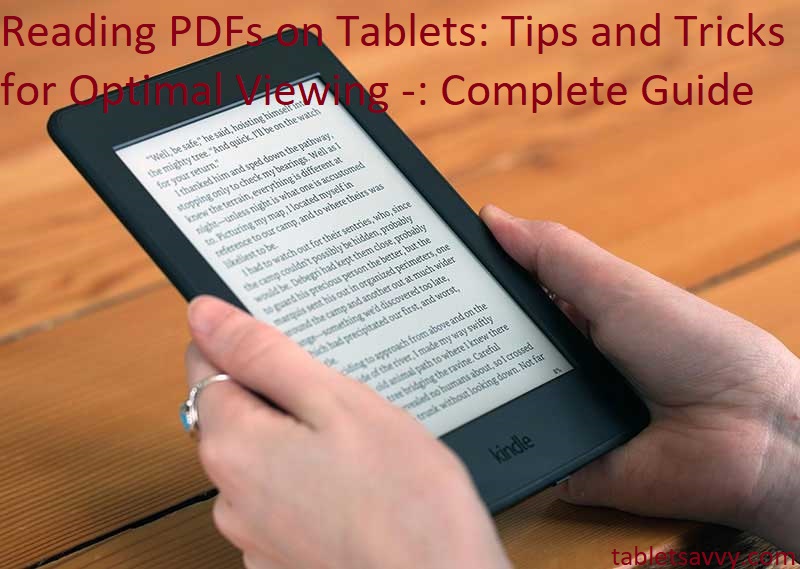
Explanation of why reading PDFs on tablets is popular
In the world of technology, reading PDFs on tablets has become a popular trend. Tablets are becoming increasingly more affordable and offer fantastic features that make them the perfect device for reading PDFs. Whether you are looking to read business presentations, textbooks, instructional manuals or magazines, reading PDFs on a tablet offers many advantages that cannot be found with other devices like laptops or desktops.
The main benefit to using a tablet for viewing PDF documents is the convenience factor. Tablets are much smaller, lighter and more portable than computers, providing great flexibility when traveling or whilst on-the-go. Additionally, many tablets feature larger screens with higher resolutions and longer battery life which makes it possible to get through long readings without experiencing any lag in performance or having to worry about charging the device during mid-session.
Tablet users can also enjoy accessing various applications that make reading their documents even more enjoyable. For example, with just one touch of a finger they can zoom in or out, change text size/line spacing, highlight important text passages and take notes right on the document itself. Moreover most tablet devices now offer “night mode” which changes how lights appear during dark hours and helps reduce eye strain when reading late at night. With so many great features exclusive to tablets it no surprise why so people prefer them when it comes time to view their documents in pdf format.
Importance of optimizing viewing experience for productivity and comfort
Reading PDFs on a tablet requires careful optimization for the best viewing experience. An uncomfortable reading period is likely to reduce productivity as there will be frequent pauses and distractions due to poor visibility. For an ideal viewing experience, you need to adjust the size of the document, the font used within it, and light and contrast controls in order to achieve the most comfortable user experience possible. With a few simple steps, your on-screen reading can be greatly improved!
It is important to take note of any recommended PDF reading settings from your device’s manufacturer, such as their preferred font size or background color recommendations for easier text visibility. Additionally, look out for any specific zoom magnification settings provided by your manufacturer’s device preferences; this way you can ensure that whatever PDF you’re looking at is fully optimized and visible before you start reading it.
The right font choice also plays an important role in optimizing your viewing experience when reading PDFs on a tablet. Generally speaking, sans-serif fonts are easier to read on screen than serif fonts; they have simpler shapes with fewer intricate details—which makes them more legible at small font sizes than their serif counterparts are. It is also important to take screen resolutions into account while choosing which fonts should appear in your PDF because high resolution screens may lead to fuzzy serif typefaces that are hard to read or decipher at small sizes. Additionally, whether you prefer readable text or adaptive tips about how texts will fit on different sized tablet screens, properly adjusting style parameters will make all the difference when trying to reach maximum coziness during online PDF readings!
Battery Life and Storage
When using a tablet to read PDFs, it is important to keep in mind the device’s battery life and storage. The type of battery in the device will determine how long your PDF can be viewed without needing to recharge the device or switch out the batteries. To conserve energy, you should use the tablet’s auto-brightness setting (also available on many modern smartphones) and adjust your brightness settings manually when necessary.
Additionally, to maximize storage space for reading PDFs, consider storing your documents in cloud services such as Dropbox, Google Drive or iCloud rather than on the tablet’s internal storage drive. Compressing large files before sharing them can also help reduce storage space usage.
Battery-saving tips
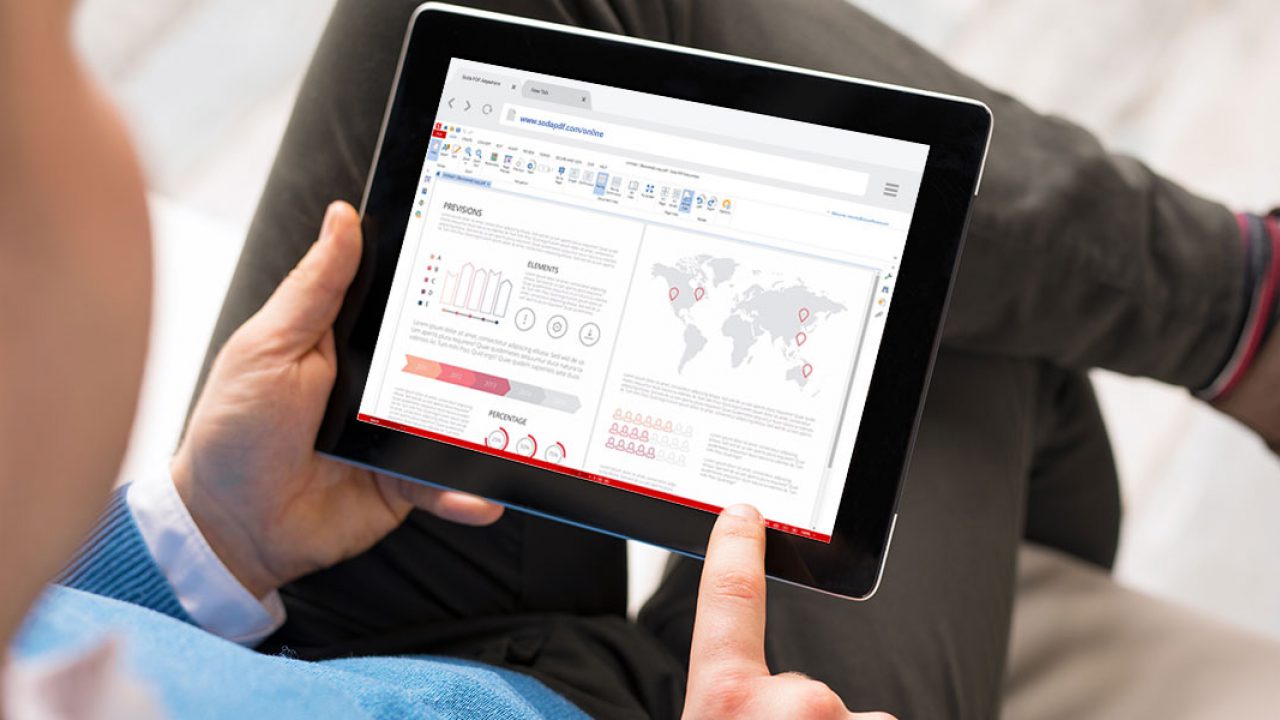
For those who read a lot of PDFs on their tablet, it is important to have battery-saving tips to make sure your device lasts as long as possible. Below are some helpful tips you can use while reading PDFs on your tablet:
- Reduce screen brightness: Reducing the screen brightness of your tablet can help conserve battery life and also improve your reading experience.
- Turn off Bluetooth: Bluetooth continuously scans for devices in the area and therefore uses a lot of extra power. If you don’t need it turned on, it’s best to turn it off while reading PDFs on your tablet.
- Disable GPS services (when appropriate): GPS services use a lot of power, so disable them if they are not needed or when switching between apps.
- Use adaptive display settings: Tablets have adaptive display settings that adjust the backlight according to the environment’s light conditions thereby saving battery usage when using less light and using more when working in dark environment such as backyard or camping site etc., for longer period readings
- Adjust refresh rate: Adjusting your refresh rate will help conserve some battery life; however, lots of times this results in a blurry text that may not be the most comfortable for reading long period texts in PDF format
- Close back ground Apps: Closing background apps can help reduce extraneous power consumption by stopping them from running in the background while still allowing multiple Apps running at once; however close all apps manually before sleep mode could give better results.
Storage-saving tips
For those who are using a tablet for reading PDFs, there are numerous ways to reduce storage space. One way is by utilizing cloud storage services. This allows you to free up internal device storage while still being able to access your documents anywhere with an internet connection. You can also save PDFs as grayscale documents or compress them while still maintaining full compatibility with Adobe Reader. Other methods to reduce storage space include deleting old copies of documents and manually uninstalling apps that are no longer in use. For more information, check out the tips and tricks below for optimal PDF viewing on tablets:
- Utilize a cloud storage service; this will enable you to access your documents from any location with an internet connection without taking up unnecessary internal device memory.
- Compress PDFs; this reduces file sizes without compromising any visual information, thus saving space on your tablet’s hard drive without detracting from the readability of the document itself.
- Save as grayscale instead of color; this is especially useful when sharing images and graphs within PDFs as they can often take up large amounts of memory due to their color palette
- Delete old versions of documents when updates have been made or when multiple drafts are produced; this ensures that only the most recent version is stored and prevents excess duplication of redundant files
- Uninstall any applications that may no longer be used regularly; typically applications related to creating and reading PDF files such as Adobe Acrobat or Microsoft Office could potentially retain much needed storage space
Essential Apps for Reading PDFs on Tablets
Reading PDF files on tablets can be a great experience with the right tools and apps. Whether you’re reading for business, school, or pleasure, there are certain apps that can make your experience more seamless and enjoyable. Here are three essential apps to consider when reading PDFs on your tablet.
- Adobe Acrobat Reader: This app allows users to view, edit, and sign their PDF documents with ease. With an intuitive interface and powerful features like quick page navigation; text search; and tailored viewing options for images, tables, or full page spreadsheets – you’ll be able to access your files quickly and efficiently for whatever needs you have.
- Foxit PDF Reader: Foxit Reader is a lightweight alternative to Adobe Acrobat that offers the same capabilities for handling PDFs. It includes features such as advanced text last search; printing features that save paper by printing multiple pages on one sheet; highlighter; annotation support; comment bubbles and drawing tools dedicated to helping you read effectively. All of these attributes make it an ideal app if you prefer a smaller footprint but need all of the bells-and-whistles included in a full-featured reader like Adobe Acrobat Reader.
- Dropbox: If portability is key then Dropbox is the perfect choice for making sure all of your documents are always at hand no matter where you have to go! This cloud-based storage solution lets users store files securely online while providing convenient access from anywhere via iPad / iPhone app or through any modern web browser on any device type – no more lugging around a USB drive! Once installed any file saved in it will sync automatically in the cloud so anything saved can be viewed immediately across other devices – even offline!
Overview of PDF reader apps
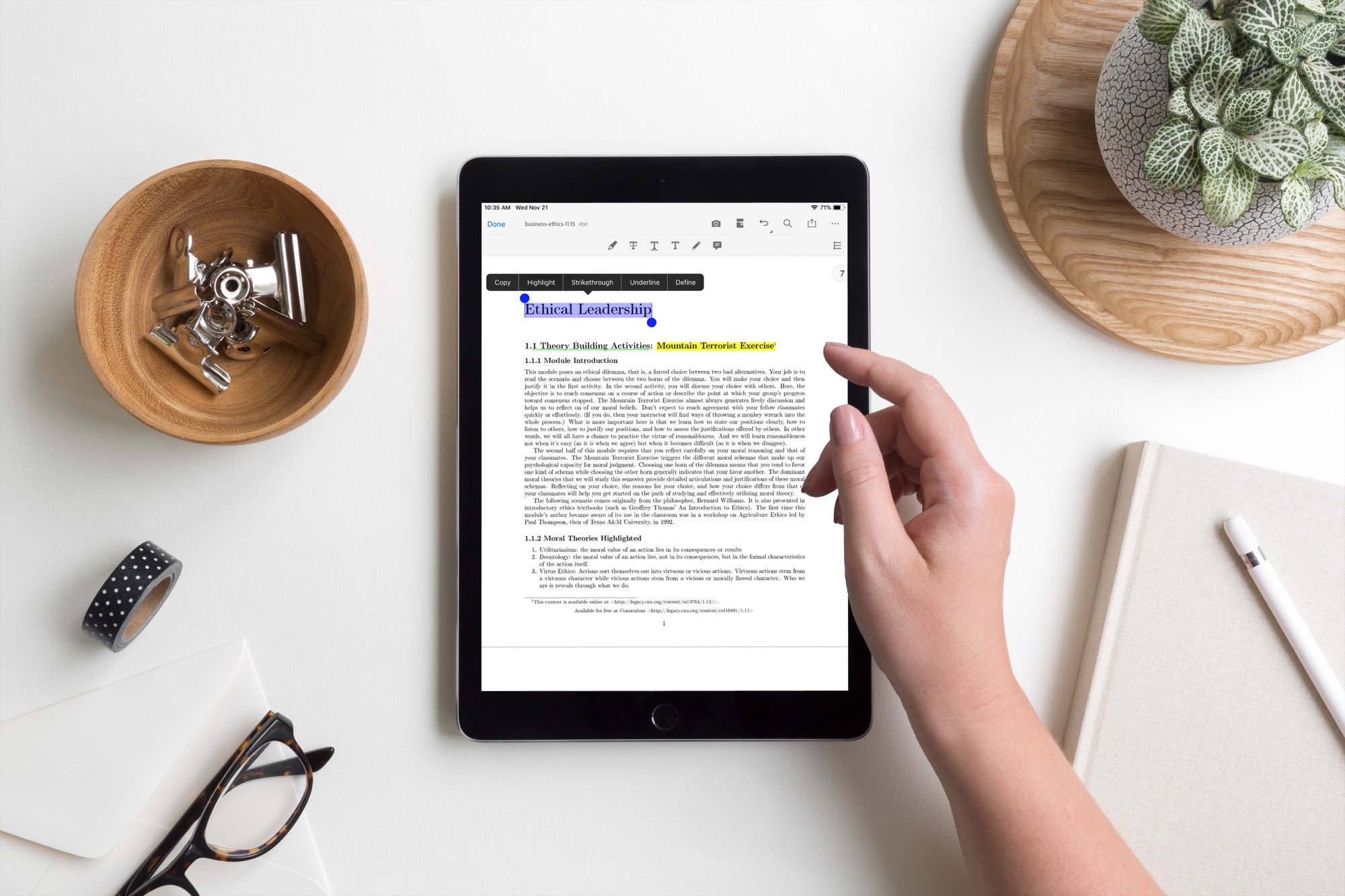
PDF (Portable Document Format) is a popular file format used for documents like books, magazines, instructions and forms. The fact that PDFs are cross-platform and highly compatible makes them ideal for reading on mobile devices like tablets. Therefore, it’s useful to be aware of the various PDF reader apps available, as well as the different features each one offers.
In this article, we’ll discuss the basics of PDF readers, from general features to device-specific options. We’ll explain the major differences between popular apps such as Adobe Reader and Kindle Reader. Additionally, we’ll provide tips for optimizing your PDf reading experience on your tablet and offer some examples of free or inexpensive books and magazines that are optimized for tablet viewing. Finally, we’ll cover some tips on how to navigate through large documents efficiently.
With all this information in hand, you’ll be prepared to make an informed decision about which reader app best meets your needs – taking into consideration device compatibility, cost (or lack thereof) and user-friendly design — so that you can start enjoying your favorite PDFs right away!
Comparison of different PDF reader apps
When it comes to reading PDFs on your tablet device, the right PDF reader app makes all the difference. Instead of relying on your browser or other general-purpose applications, a dedicated PDF reader allows you to make the most of your device’s hardware capabilities and perform specialized tasks. To help you decide which app best suits your needs, we’ve compared five of the top PDF reader apps in terms of features, usability, file format support and compatibility.
Adobe Acrobat DC
Adobe Acrobat DC is a cloud-based subscription solution that includes archiving features for organizing and storing documents securely. This full-featured electronic document management system helps users annotate both text and images in any document. It also has integrated tools for editing formats such as MS Word and Excel. Compatible with iOS, Android, Mac OS X and Windows.
Foxit Reader
Foxit Reader is an efficient and user-friendly app for managing documents in various formats, including PDFs and MS Office files. With its annotation tools which include sticky notes, comments boxes and link boxes that can be linked together within a single document – you have full control over the layout of any text or image blocks within the file you are reading or editing. Compatible with iOS, Android and Windows devices.
Features to look for in a PDF reader app
Buying a PDF reader app for your tablet is just the first step towards optimizing your reading experience. Once you narrow down your options, you need to compare various features offered by these apps to pick the one that best meets your needs.
Here are some features that can turn a basic PDF reader into a powerful tool:
1) Annotation tools – Annotating PDFs gives you an easy way to highlight important sections and make notes directly on the document. Look for tools such as text markups, sticky notes, shapes and signature stamps that can make your reading better organized and more productive. You should also check if the annotations are saved with the document and can be edited or deleted at any point.
2) Cloud integration – Look for an app with enhanced cloud integration features so that you don’t have to manually upload documents every time you want to read them. Cloud services such as Dropbox, Google Drive etc. allow users to easily sync documents from different devices and access them from anywhere.
3) Convert files – A PDF reader with file conversion capabilities comes in handy when you need to make changes in a document quickly (for example, converting it into editable Word or Excel format). A good app should provide consistent quality when it comes to file conversions so pay attention to customer reviews before investing in the product.
4) Advanced search – This feature helps you locate information in a breeze by searching through multiple PDFs at once using multiple keywords or phrases. Look for other useful search options such as text highlighting, split-screen viewing etc., which can help boost your productivity significantly while reading on tablets or smartphones.
5) Ease of navigation – Check if the app allows seamless navigation between various pages of a long document without having to scroll through hundreds of pages manually — this feature is especially important when dealing with large PDFs containing lots of information spread over multiple pages. Advanced navigational tools such as bookmarks, hyperlinks etc., come really handy while trying to pinpoint relevant information quickly without wasting too much time scrolling around aimlessly!
Optimizing the Viewing Experience
Once you have made sure that the PDF is compatible with your device, there are a few steps that you can take to ensure a smooth and efficient viewing experience. The first is to adjust the viewing settings on your device or app. You should be able to customize the size of the text, page layout, page scrolling and other elements to suit your preferences. You can also customize the display settings on most devices/apps to make sure that it displays correctly on a digital screen. Additionally, many tablets come with special features for enhancing the viewing experience of PDFs such as pinch-to-zoom options and ways to easily navigate through long documents.
Once the basic settings are adjusted, you should consider optimizing your PDF file itself for tablet reading. For example, some tablets feature night modes that allow users to read more comfortably in low light conditions; however, these will only work if they are supported by an optimized PDF file. Optimized text documents also contain additional elements such as links and bookmarks; these tools can help you locate specific sections more quickly and thus improve your reading efficiency and focus during prolonged periods of use.
Last but not least, if you plan on using a tablet as your primary device for reading PDFs, make sure that it has enough internal storage space to accommodate all of your files. Tablets usually come with limited storage capacity so it’s important to choose one that meets both your needs and budget!
Adjusting font size and type
User-friendly PDF viewing apps allow you to quickly adjust the size and type of font in your PDF file. This can be especially helpful if you are trying to read a large amount of text from a small screen. You can choose between regular, bold, italic and more font types for maximum legibility.
Many PDF viewers also let you adjust the font size using simple pinch zoom gestures or dedicated controls within the app. You can also use this feature to make the text larger so that it is easy to read without straining your eyes. This is a great way to ensure that the text isn’t too small to read properly when viewed on a tablet device or small display.
These features make it easy for you to customize the PDF document so that it looks perfect on your device’s screen – allowing you to enjoy optimal viewing no matter what type of document or file you are dealing with.
Changing color contrast
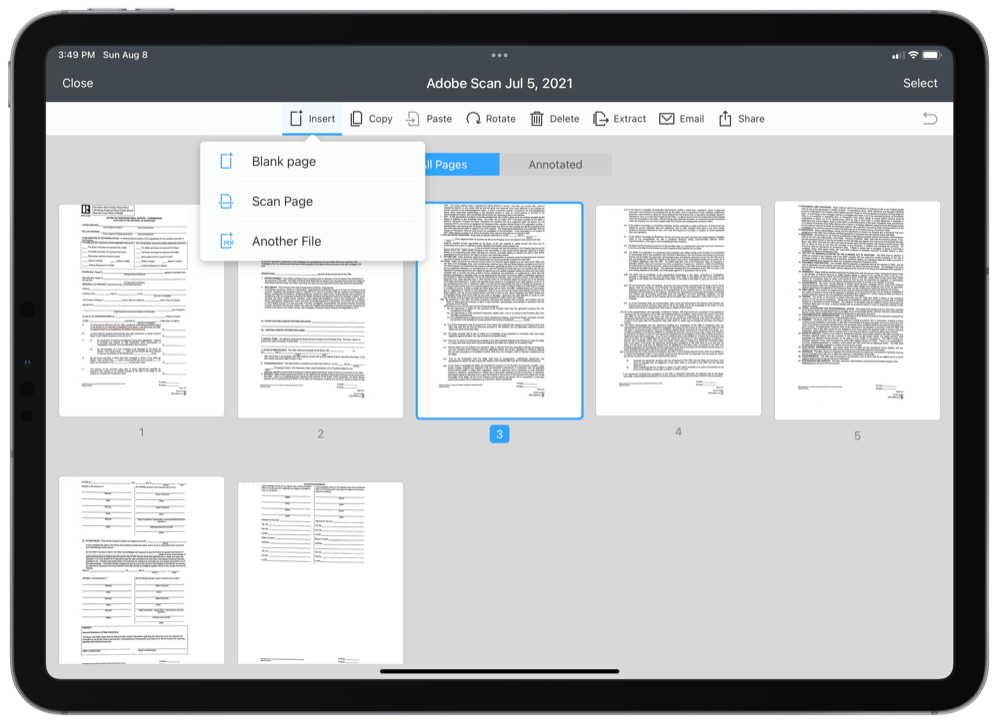
The aspect of PDF documents that stands out most strongly is their text. If a document has high color contrast, reading it will become much easier. Low contrast can strain your eyes, which becomes especially tiring after a while. As a result, adjusting color contrast on your tablet can be the difference between an enjoyable and unpleasant reading experience.
Below are some tips for changing the color contrast on your tablet for optimal viewing pleasure:
-If you’re using Apple’s iOS: Navigate to Settings > General > Accessibility > Display Accommodations and switch on the “Increase Contrast” option. This will increase text default settings with white on black displays or black on white displays so you can better differentiate between text and graphics without sacrificing readability.
-If you’re using Android devices: You have even more flexibility when it comes to changing PDF color contrast settings because there are multiple apps available in the Google Play Store that allow you to customize display settings by brightening or darkening pages, increasing or decreasing font size, and more.
-If you’re using Microsoft’s Windows device: You can also use Microsoft Edge’s Reader view feature which makes webpages easier to read by eliminating distractions from ads and other superfluous content on a webpage as well as optimize font size for easier reading by deactivating background colors behind images and adjusting the brightness of pages to make texts clearer online.
Conclusion
In conclusion, reading PDFs on a tablet device can be an enjoyable and convenient experience for those who take the time to optimize their tablet settings. By adjusting the size of the text, the background color, brightness, and layout settings to your preferences, you can maximize your enjoyment of PDF documents on a tablet device.
Additionally, using an appropriate PDF reader app that is tailored to your device and its specific features can help you make the most out of Read PDFs on your tablet. Investing in an appropriate external keyboard and using zoom feature in certain reader apps may also be important for a comfortable reading experience.
With these tools in hand, you are sure to find PDFs easy and convenient to navigate on your favorite device!
FAQ’s
How do I optimize a PDF for viewing?
You can optimize a PDF for viewing by reducing its file size, optimizing images, compressing text, and using appropriate fonts and formatting.
How do I optimize a PDF for mobile viewing?
To optimize a PDF for mobile viewing, you can adjust the page size, simplify the layout, and optimize images and fonts for smaller screens.
Is tablet good for PDF reading?
Yes, tablets are good for reading PDFs, as they offer a larger screen than smartphones and are more portable than laptops or desktops.
How to reduce eye strain while reading PDF?
To reduce eye strain while reading PDFs, you can adjust the font size and screen brightness, use a glare-reducing screen filter, take breaks, and blink frequently.
How can I train my eyes to read better?
You can train your eyes to read better by practicing eye exercises, such as focusing on a distant object, tracing shapes with your eyes, and doing near-far focusing.
How can I read without damaging my eyes?
You can read without damaging your eyes by maintaining a proper reading distance, taking frequent breaks, adjusting lighting and screen settings, and using appropriate eyewear if needed.
What is the 20-20-20 rule?
The 20-20-20 rule is a technique to reduce eye strain while using screens. It involves taking a 20-second break every 20 minutes to look at something 20 feet away.
What is the best screen brightness for eyes?
The best screen brightness for eyes is typically around 20-30% of maximum brightness, depending on the lighting conditions in your environment.
How can I improve my vision in 7 days?
Improving your vision in 7 days is unlikely, but you can maintain good eye health by eating a balanced diet, getting enough sleep, exercising regularly, and protecting your eyes from damage.
What is the 20 second ritual to restore eyesight?
There is no specific “20 second ritual” to restore eyesight, but the 20-20-20 rule can help reduce eye strain and improve eye health over time.
See Also:
- Best tablet for teachers 2023
- Best tablet for musicians 2023
- Best tablet under $150 2023
- Best tablet for photo editing 2023
- Best tablet for video editing 2023


