Are you a creative who’s often on the move? Struggling to juggle your creative projects and design tasks with your busy life? Then this guide is for you!
Learn how to create stunning artwork, anytime and anywhere, with tablets that deliver the Photoshop power you need. Get ready to unleash your creativity – with Photoshop on the go!
Since the dawn of digital graphic design, technology has transformed a traditionally “static” artistic medium into a lively interactive profession. One of the most significant changes to take place has been the development of tablets that allow users to produce their work almost anywhere, at any time. Photoshop on the go doesn’t just mean using lighter tools. It also emphasizes increased efficiency and flexibility when it comes to producing artwork on-the-go.
This guide covers:
- What tools do you need for Photoshop on the go?
- What tablets are best for your workflow?
- How do you transfer files between devices? What can be done and what can’t?
- What limits should you be aware of and how do you avoid them?
- How can connected applications expand your projects?
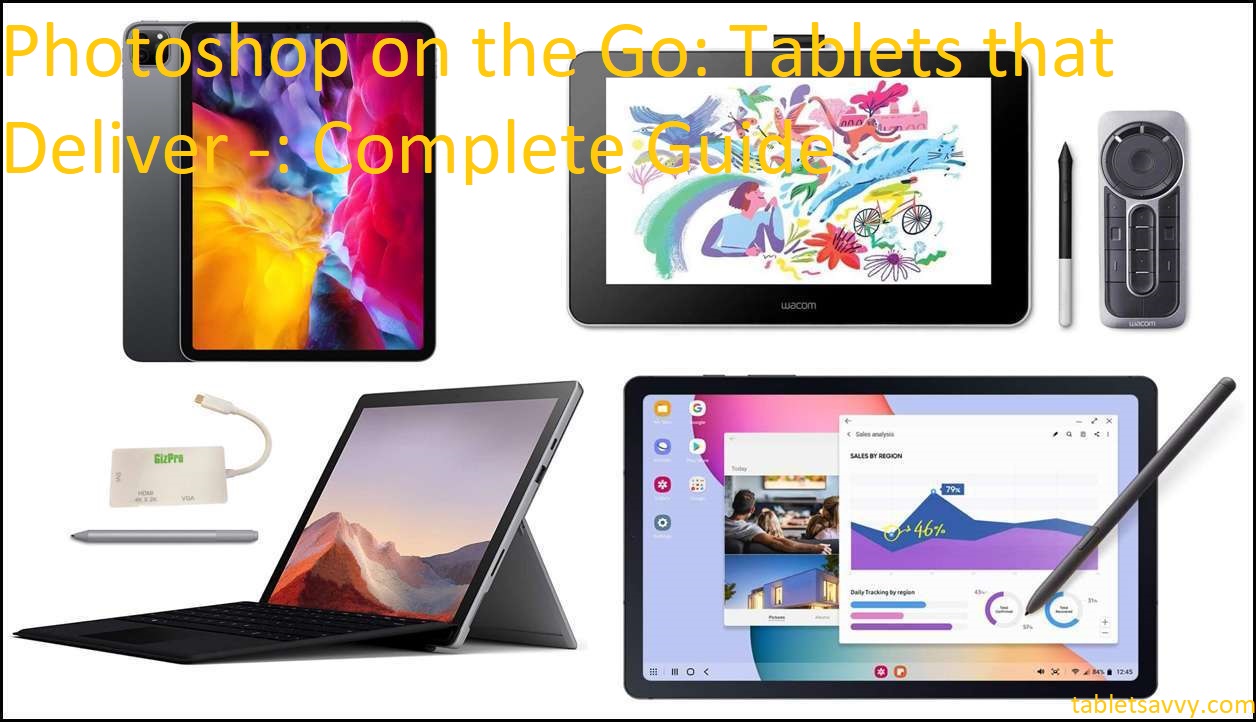
Wacom One
Explanation of the topic
Advancements in technology allow modern-day photographers to work with professional-grade equipment, wherever they may be. One convenient way of doing so is through Photoshop on tablets. Because of their portability and the fact that they have most of the features offered by a desktop computer, tablets are now becoming more popular among photographers everywhere.
This guide provides an introduction to tablets suitable for photo editing, as well as details on software, hardware, useful accessories and more. With this reference material at hand, users can quickly gain an understanding of what they need to make effective use of their devices and become productive with Photoshop on the go.
For starters, it is important to determine what kind of tablet will best meet one’s needs as a photographer. Some factors that should be taken into account when shopping for a tablet are display size and resolution, RAM capacity, processor speed, storage space and battery life. Aside from this hardware specification consideration, other things such as design aesthetic should also be taken into account in order to accommodate the user’s lifestyle preferences.
Users also need to install software appropriate for their use case scenario in order to utilize their tablet’s capabilities efficiently; specialized programs such as Adobe Lightroom or Corel PaintShop Pro are some options worth considering for photo editing applications on tablets. Operational stability is similarly essential for smooth operation; various accessories like cases or keyboard docks can help users optimize the performance of their device further according to specific requirements.
This guide provides information which will help photographers get started with Photoshop on tablets –– whether they are professional digital artists or amateur hobbyists –– enabling them to create stunning images perfect for any project or presentation even while away from home or studio!
Importance of Photoshop on tablets
Portability, power, and versatility are all benefits of using Photoshop on mobile devices like tablets. Adobe’s Photoshop is an industry standard for image manipulation, and many photographers, designers, and others rely on the program to modify their images as needed. Since smartphones and tablets are relatively portable compared to laptop or desktop computers, they often offer great convenience for those needing to perform small tasks while on the go.
Therefore, a key advantage of having Photoshop available on mobile devices is being able to edit images at any location with the tools available easily in your device’s pocket or backpack. This makes it easier for artists and enthusiasts to perfect their photos in ways that weren’t before easily possible – such as making subtle changes with curves and levels adjustments from a beach chair or cafe table. Additionally, tablets offer features such as pressure sensitivity with digital sketching styles similar to those found in pen-and-paper mediums. Similarly, modern predictive brush technology can improve accuracy when completing difficult detailing work. Such abilities give creative professionals considerably more freedom in creating high quality graphics without sacrificing portability since no heavy laptops are necessary.
Not all tablets are created equal though – certain models have better cameras and screens for photo editing as well as higher RAM capacities for fast processing speeds; other model will have batteries that only last a few hours at best making them impractical for extended use outside of a stationary charging station due to short battery life . To help selecting the right tablet according this needs, this guide helps compare various device specs across the most popular photo editing software tablet models currently available on the market place so readers can decide which offers best suits their objectives.
Overview of the guide

Welcome to Photoshop on the Go: Tablets that Deliver, a comprehensive guide to mobile touchscreen computing. This guide will discuss what to look for in a tablet, the features available in different Adobe Photoshop versions, and popular hardware accessories.
We’ll start with a primer on tablets to help you decide which model best suits your needs and budget. After that we’ll cover the various versions of Adobe Photoshop that are available and discuss both their advantages and disadvantages. Finally, you’ll learn all about hardware accessories designed to enhance your Photoshop experience on-the-go – from styluses and keyboards, to cases and external hard drives.
So let’s get started! Read on for an overview of tablet specifications, as well as descriptions of the different Adobe Photoshop versions tailored for mobile use. You’ll also find advice on picking out hardware components that make your experience truly unique. Thanks for joining us here at Photoshop on the Go: Tablets that Deliver!
Specifications to Look for in a Tablet for Photoshop
Finding the right tablet for Adobe Photoshop may seem intimidating, but this guide will help make it simpler by providing an overview of the specifications to consider when selecting your device.
First, you should consider the type of display. Tablets with a higher pixel-per-inch resolution can show more detail and offer a sharper image during operation. Additionally, you should pay close attention to the size and weight of your potential tablet—the larger one is usually better as it allows you to be more precise and offers a bigger workspace area. Finally, look at the RAM capacity of your tablet: higher RAM lets you run more applications simultaneously without compromising speed or performance.
It is also important to consider the processor system employed by your device. Fast processors have been found reduce lagging times and allow for smoother application transitions, making them essential for fast editing operations within Photoshop. Furthermore, research between battery types: Li-Ion batteries are known to retain their charge longer than other types like NiMH batteries, especially after extended usage periods.
Ultimately, whatever selections that are made must suit both your work style and needs—from devices with full access to Adobe programs to tablets with simple components perfect for basic operations—it is vital finding something that is not just suitable but comfortable and effective as well.
Display size and resolution
When it comes to choosing a tablet device, finding one with a display size and resolution that fits your preference is incredibly important. Generally, most tablets feature displays that range between 6-15 inches and resolutions typically start at HD (1280×720) and go up to 4K (3840×2160). The higher the resolution you choose, the sharper and clearer images you’ll be able to see on the display. Furthermore, if portability is important, it’s beneficial to find a device that offers a large enough display with a high resolution but isn’t too heavy.
Apart from size and resolution, PPI (Pixels Per Inch) plays an equally important role in determining display quality. High PPI means more clarity when viewing visuals on the display, so try aim for products with PPI values above 300. However, how much PPI your tablet should have depends highly on how close your eyes would be to the screen while you are working as well as what type of Artistic/Design tasks you plan to use it for.
Processor and RAM

Processor and RAM are two of the most important factors to consider when selecting a tablet for photoshop use. This is because of the memory intensive nature of image manipulation and retouching. Processor speed and sufficient RAM will ensure that your tablet can handle the large-sized files used in photoshop. A basic rule of thumb is that for optimal performance, choose a tablet with an octo-core processor, combined with at least 4GB of RAM.
For tablets running Android, look for devices powered by processor chips manufactured by Samsung Exynos and NVIDIA Tegra; while Apple iPad users should aim to get devices with A series processors (A10 Fusion or above). For professional image manipulation, look out for tablets with 8GB or more RAM – like the iPad Pro 11 inch (2nd generation).
As a benchmark, if you’re looking to manipulate detailed images on Photoshop, mid-range devices may not be up to the task. But if you’re looking to edit images with smaller sizes, lower specs tablets may get the job done. Ultimately strive for an affordable device that has enough processing power to give adequate results in Photoshop CC, Lightroom or other photo editing apps.
Storage capacity
When considering a tablet for Photoshop work, one of the most important features to consider is the device’s memory capacity. More RAM and higher storage capacities will enable heavier use of Photoshop, enabling you to have more documents, fonts, images and layers open at one time.
Tablets with more internal storage (GB) expand your possibilities for how many photos or images you can store without needing to purchase external storage. Tablets may also have slots for USB drives or SD cards for expanded memory access and additional devices such as phones can be connected to share content. 32GB of built-in storage should be considered the low end if you are specifically using it for graphics-oriented work like Photoshop and other image manipulation applications.
Battery life
Tablet batteries are designed to give you a minimum of four hours of usage, with some models offering as much as twelve hours. It is important to understand the limitations placed by battery life before committing to a specific model. The choices we make when making the purchase — processing power and quality of display — all affect battery life.
If you are going to be using your tablet mainly for working on multimedia projects such as Photoshop and Illustrator— processing power will be essential, but this means shorter battery life too. Tablets with OLED displays typically offer superior performance but sacrifice battery life by as much as two hours per charge. Resolution also makes a difference; higher resolutions mean more power demands and reduced battery life too.
Most tablets come with an AC charger which helps in extending their lifespan. Make sure to buy high-quality chargers from reputable brands; using substandard chargers will cause the early death of your tablet battery, potentially leaving you without access to your digital world when you need it most! Additionally, chargers from different manufacturers may vary in output voltages which could further reduce the lifespan of your tablet’s battery.
Connectivity options
Tablets allow you to take Photoshop on the go with options for both wired and wireless connectivity. If you’re looking for expanded control options and faster processing times, then a wired connection is a great option. Wired internet connections on tablets include USB cables, Ethernet cables, HDMI ports, audio plug-ins and more.
On the other hand, wireless network access means connecting to the internet using cellular data or Wi-Fi signals. Tablets come ready equipped with a few different connectivity options when it comes to Wi-Fi and cellular data protocols: 802.11b/g/n Wi-Fi runs through routers in your home or office; 802.11a uses more spectrum than b/g/n; Bluetooth allows you to pair your device with devices within close proximity; MiMo allows multiple devices to broadcast data at any one time; LTE (long term evolution) provides super fast service speeds on modern cellular networks; HSPA+ enhances existing LTE speeds with higher frequency bands; Edge is an older protocol used primarily in 2G gsm networks; GPRS offers basic speed in 2G gsm networks.
The type of tablet that you choose to use will determine which of these protocols is available for your particular device. Be sure to do some research into the type of connections that are available before investing in either connectivity choice so that you can enjoy the most complete experience while using Photoshop on the go!
Tips for Using Photoshop on Tablets

Photoshop has been a staple of design professionals for decades, and it has become even more accessible with the introduction of tablets. It is possible to edit photos on the go, making Photoshop available to anyone who wants to get creative with pictures. However, there are some things to consider when using tablets for Photoshop work.
In order to make edits with Photoshop on your tablet, you will need a device that can handle heavy graphics software. You’ll want something with plenty of RAM and storage space, along with a powerful processor. You may also want to look into purchasing an optional stylus or digital pen if you want more precise control over your editing.
Tablets also need aesthetically pleasing displays that will let you see all the details in your photo without sacrificing sharpness or vibrancy. The right resolution is key – don’t skimp when it comes to what type of display you choose! Additionally, using your tablet in conjunction with a monitor can give you even more freedom while editing photos on the go.
Finally, consider what version of Photoshop will work best for your tablet’s operating system. Some versions require downloading and installation within the Apple App Store or Google Play Store — take some time prior to downloading any version of this software as these are not universally compatible across platforms and devices!
Using a stylus
Using a stylus to manipulate images on your tablet is a great way to access the full potential of photo editors like Photoshop. Many tablets come preloaded with a stylus, or you can purchase one separately. It’s the perfect tool for accurate and precise selections, painting and drawing, or any other demandingly delicate task that regularly pops up while editing photos on the go.
The most important aspect of using a stylus is its accuracy when manipulating apps like Photoshop. With the right soft tip that registers subtle movements, it can be used as an exact stand-in for color selection tools or brushes. A good quality stylus will also provide pressure sensitivity when working in layers, allowing you to adjust size, opacity, flow and other parameters according to how hard you press down with your stylus.
Activating your tablet’s pressure sensing capabilities requires an accompanying additional app. Depending on which model’s software platform you are using (Android or iOS), follows either of the following routes:
- For Android tablets such as Samsung Galaxy Tab Pro S: Use Adobe Stylus application for pressure support in Adobe Photoshop Mix.
- For iOS devices such as iPad Air 2 : Download Pressure Sensitivity by Ten One Design from iTunes and activate it within Photoshop Mix before calibrating your Apple Pencil or other compatible styluses manually if needed.
It’s important to remember that even very expensive models may not accurately recognize pressure changes or complex gestures during image manipulation without their accompanying apps so this should always be checked first before investing in costly equipment just for the sake of convenience.
Customizing shortcuts and settings
Shortcuts and preferences allow for a personalized editing experience, and on tablets this is even more important as devices generally have fewer ports than desktop computers and laptops. Collectively, these settings are known as the workspace and they typically include shortcuts, menus, tools and so on.
Customizing your workspace on a tablet device requires several preparatory steps. First, check that the tablet device you are using meets the system requirements – Adobe Photoshop CS5/CS6 or Creative Suite 6/Creative Cloud. You should then be sure to download any recommended updates that are available.
Once these basic requirements are fulfilled, you can begin customizing your workspace with shortcuts and settings. The Photoshop action menu allows convenient access to your most common tasks, including brush size adjustments, zooming in and out of images, selecting portions of an image for editing purposes and so forth. Other menu settings will depend on the preferences you have set up in advance – Action menus can be tailored to suit users’ needs using ‘customizable settings’ options which enable quick access to operations often used in daily workflow activities.. By customizing options such as file management or color modes you can save time by assigning specific task execution orders with one click of a button. Finally, adjusting shortcuts helps make sure that all commonly used tasks such as saving images or cutting selections are quickly accessible without opening extra sub-menus etc., giving users optimal control over their processes and more time to focus on their work results.
Conclusion
As you can see, there are many options for creative professionals who are always on the go. Tablets should no longer be viewed as a compromise when it comes to mobile editing. With a diverse range of devices available in all different sizes, tablet and Photoshop performance levels have now become more than adequate to meet the needs of those looking for maximum power and flexibility.
Whether you want to use an iPad Pro or an Android tablet, you’re sure to find the right device that fits your needs and budget. No matter what you choose, having a reliable tablet will empower you with a powerful, portable editing workspace that can even outperform some laptops available on the market today.
FAQ’s
Can you get full Photoshop on tablet?
Yes, you can get the full version of Photoshop on some tablets, such as the iPad Pro or Windows tablets.
What Wacom tablet to buy for Photoshop?
Wacom offers several tablets suitable for Photoshop, including the Wacom Intuos Pro, Wacom Cintiq, and Wacom MobileStudio Pro.
Can Microsoft Surface Go run Photoshop?
Yes, the Microsoft Surface Go can run Photoshop, but it may not have the necessary hardware to run it smoothly.
Can Android tablets run Photoshop?
No, the full version of Photoshop is not available for Android tablets, but there are some Photoshop-like apps available in the Google Play Store.
Which Samsung tablet can use Photoshop?
Samsung tablets that support the S Pen, such as the Samsung Galaxy Tab S7 and S7+, can use Photoshop.
Which Photoshop is best for Android?
Adobe Photoshop Express is the best Photoshop app for Android devices.
Which is the No 1 photo editing app in Android?
Snapseed is considered to be the number one photo editing app on Android devices.
Can I install Photoshop on Android?
No, the full version of Photoshop cannot be installed on Android devices, but there are some Photoshop-like apps available in the Google Play Store.
Which software is better than Photoshop?
There are several software programs that are considered to be better than Photoshop for specific tasks, including GIMP, Affinity Photo, and Corel Painter.
Why Photoshop is so expensive?
Photoshop is expensive because it is a professional-level software with a wide range of features and capabilities. The high price reflects the investment in development, ongoing updates, and support.
See Also:
- Best tablet for musicians 2023
- Best tablet under $150 2023
- Best tablet for photo editing 2023
- Best tablet for video editing 2023
- Best tablet for photoshop 2023


